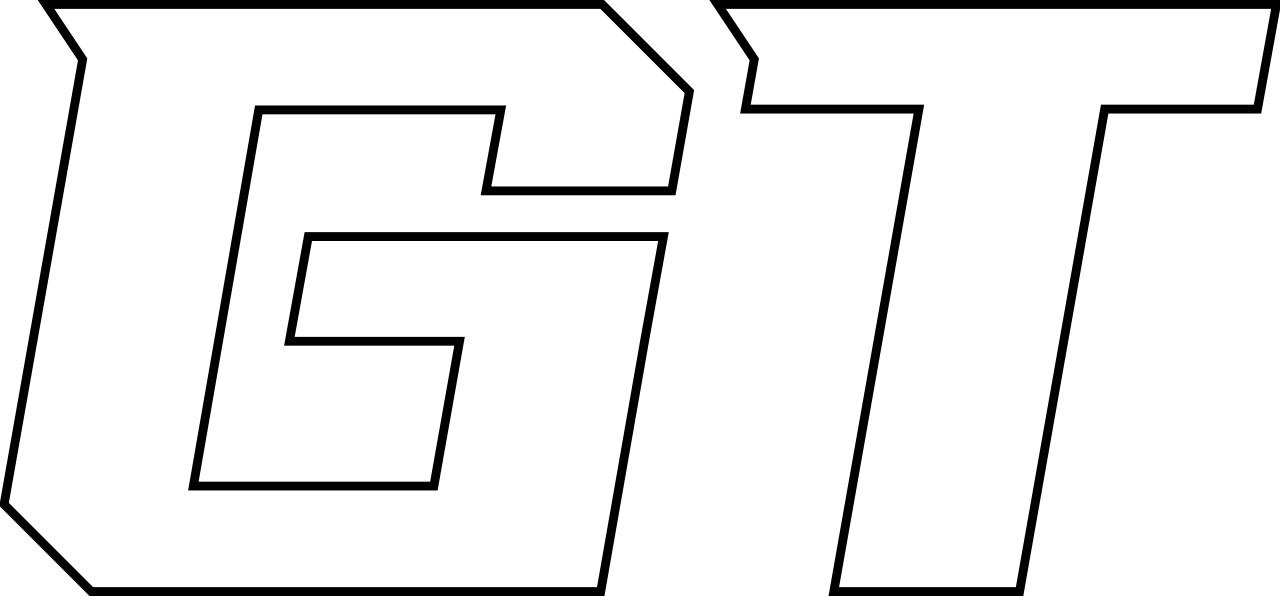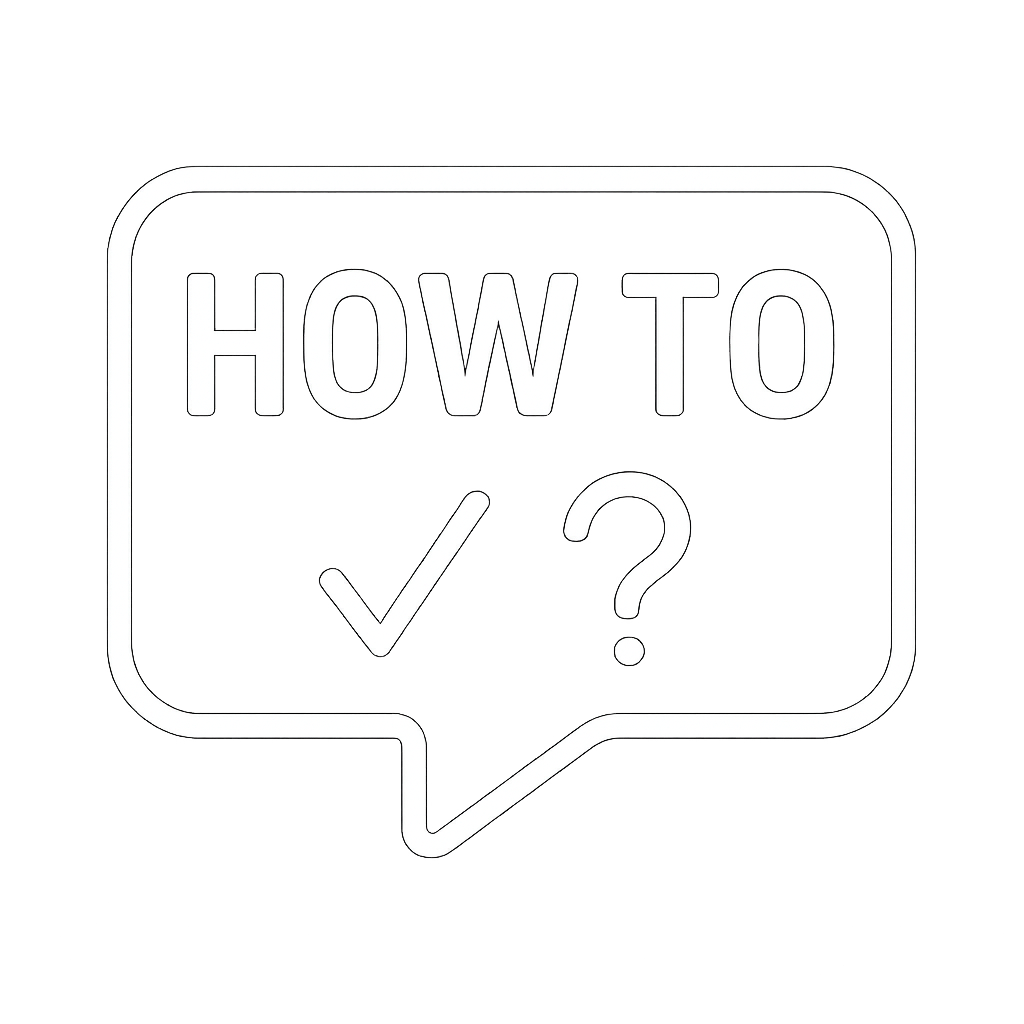How to Integrate Otter.ai with Microsoft Calendar and Teams
✅ What You Need:
- A Microsoft Teams account
- An Otter.ai account (Free or Business)
- Permission to add apps/bots (check with IT if needed)
🪜 Step-by-Step Instructions:
- 🔐 Sign in to Otter.ai
Go to https://otter.ai and log in or sign up. - ⚙️ Connect Otter to Your Calendar
- In Otter, go to Account Settings > Apps.
- Click Connect Calendar and choose your Microsoft Outlook/Office 365 account.
- Grant Otter permission to access your calendar and meetings.
- 🗓️ Let Otter Join Teams Meetings Automatically
- Once your calendar is connected, Otter can auto-detect Teams meetings.
- In Settings > Meetings, toggle Auto-join meetings to ON.
- 🤖 Otter Assistant Joins the Meeting
- When your Teams meeting starts, the Otter Assistant joins as a participant.
- It will transcribe everything in real-time.
- 📝 Get Real-Time Notes & Transcription
- You can view live transcription in your Otter account.
- It also tags speakers (if known), marks highlights, and captures key phrases.
- 📧 Receive Meeting Summary
- After the meeting, Otter emails you a summary and full transcript.
- Access it anytime from the “My Conversations” section in your Otter dashboard.
🧠 Pro Tips:
- 🧾 Notify participants: It’s good etiquette (and often a legal requirement) to inform everyone the meeting is being recorded or transcribed.
- 🔐 Privacy Controls: You can limit access or delete transcriptions anytime from Otter.ai.
- 💼 Upgrade if needed: Business plans allow for team-wide usage, admin controls, and more integrations.