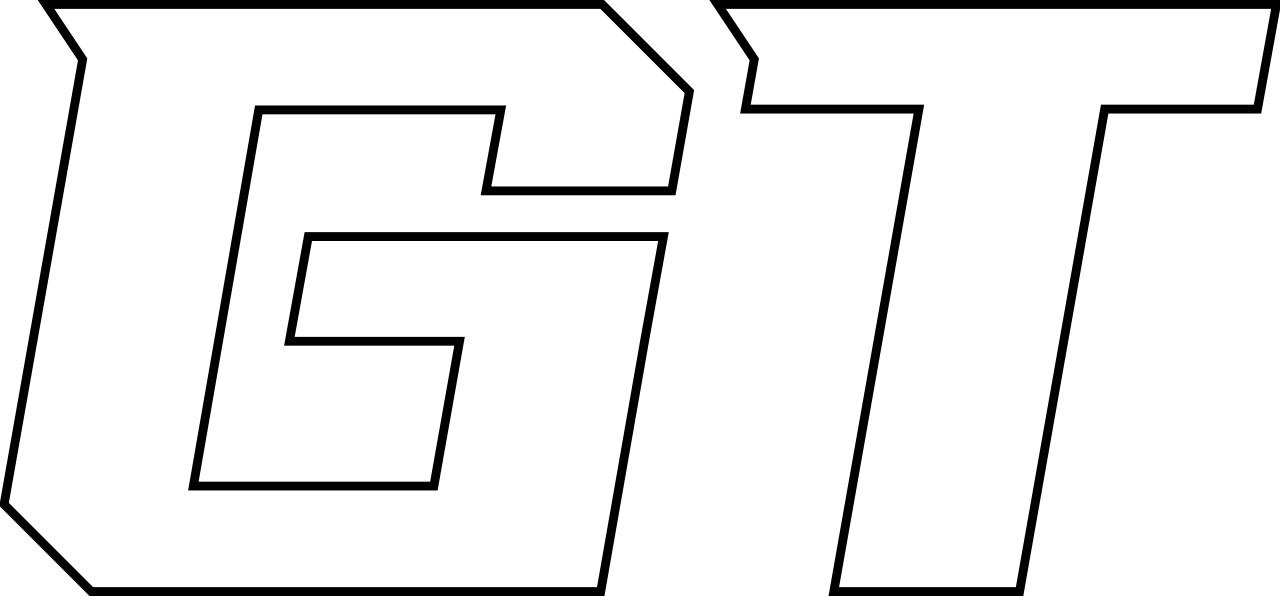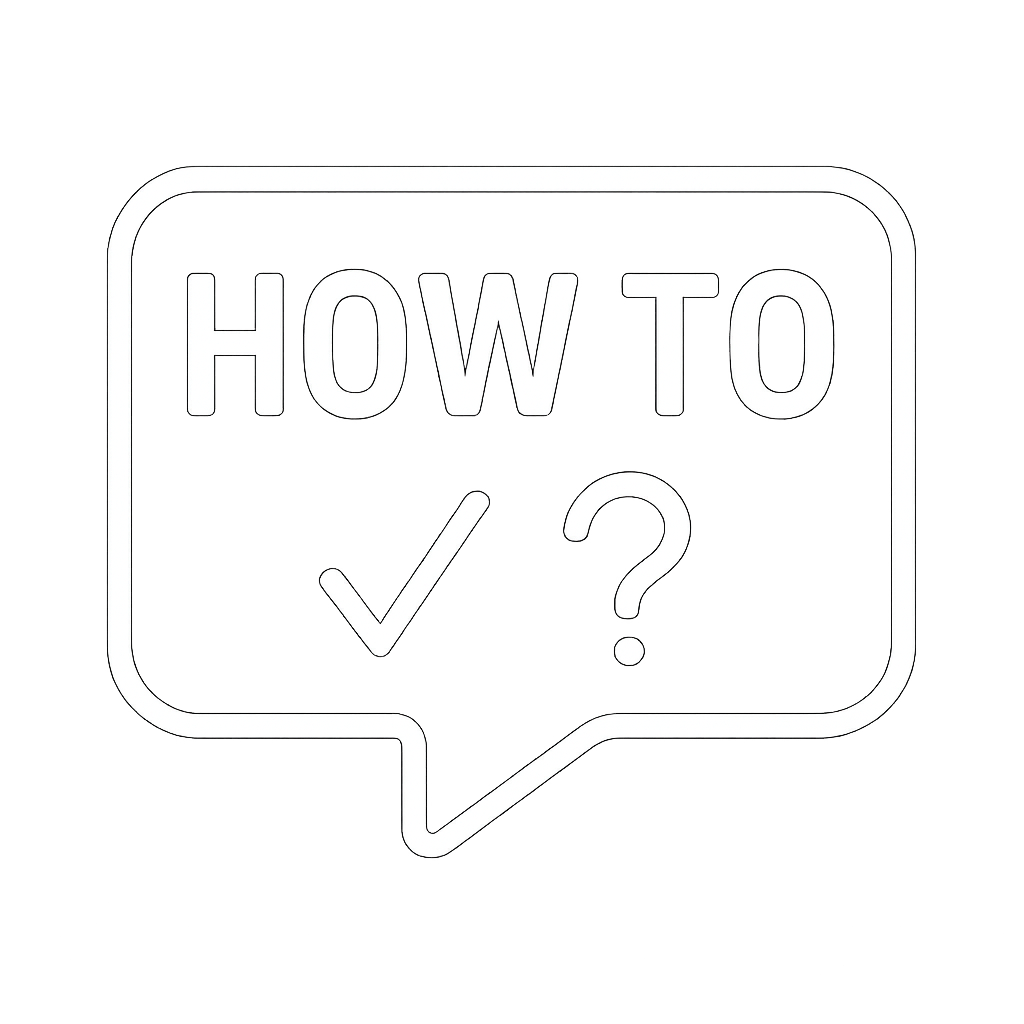How To Setup Microsoft 365 Email in the Outlook App
📱 Set Up Outlook App on iOS
🔹 Step 1: Add Your Account
Open the Outlook app.
Tap your profile icon in the top-left corner (or swipe in from the left).
Go to
Settings ⚙️ > Accounts 👤
Tap ➕ Add Account
Enter your email address.
Enter your password and tap Sign In
📝 Your screen may look different depending on your email provider.
Allow any permission prompts.
✅ Swipe through the intro screens.
🎉 You're now ready to use Outlook on your iPhone or iPad!
⚙️ Customize Outlook Settings (Optional)
✉️ Turn Off Focused Inbox
Go to Settings ⚙️ > Mail under the General section.
🔁 Toggle OFF the Focused Inbox switch.
Focused Inbox sorts emails by importance. Turning it off shows all emails together.
📇 Save Contacts to Your Phone
Go to Settings ⚙️ > Mail under the General section.
Tap Contacts, Toggle On "Save Contacts"
This will add your Microsoft 365 contacts to your phone. (They can only be updated or edited in the Outlook app)
✍️ Add Your Email Signature
Tap the back arrow ◀️ in the top left.
Go to Quick Settings ⚡️ > Signature
🖊️ Type in your custom email signature. Or paste from an email in your messages.