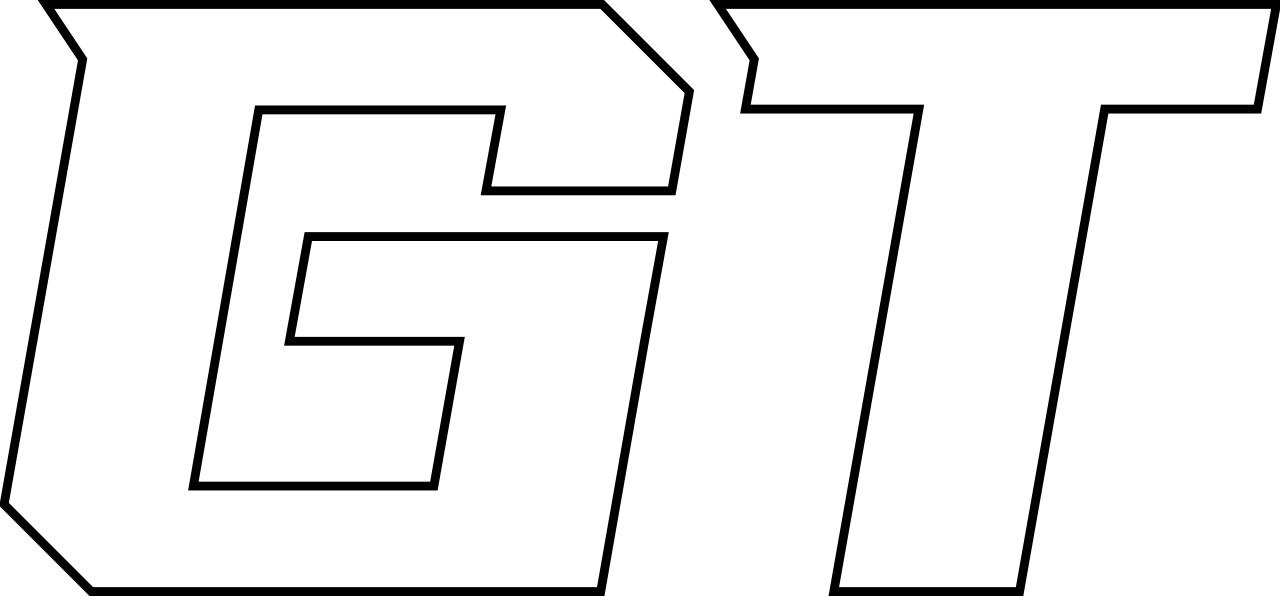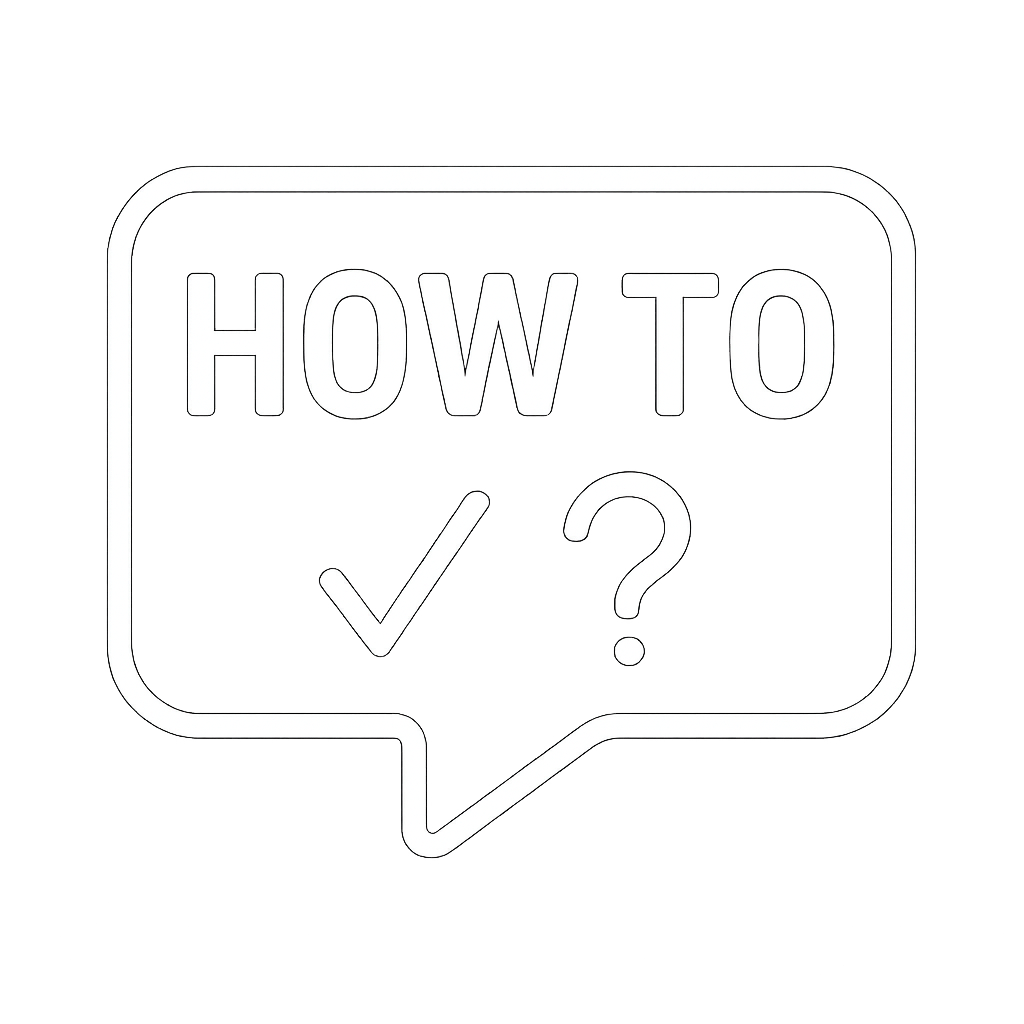How to Access UniFi Site Manager for Your Cameras
🔐 How to Access Site Manager for Your UniFi UNVR
To manage and view your UniFi Network Video Recorder (UNVR), you’ll need to log in via the Ubiquiti Site Manager. Here's how:
✅ Step 1: Go to the Login Page
- Open a web browser (e.g., Chrome, Edge, Safari).
- Go to: https://account.ui.com/login
🧾 Step 2: Sign In with Your UI.com Account
- Enter your Ubiquiti (UI.com) account email and password. (This will be your company email)
- Complete any two-factor authentication (2FA) if it’s enabled.
- Click "Sign In".
💡 If you don’t have an account yet, click “Create Account” and follow the prompts to register.
🌐 Step 3: Access Site Manager
- After logging in, you’ll be redirected to the Ubiquiti Dashboard.
- Under the “Cloud Gateway” or “Sites” section, locate your UNVR device or site.
- Click on the site name or UNVR icon to open the Site Manager dashboard.
🎥 Step 4: View Your UNVR
- In Site Manager, select the UniFi Protect application.
- You will be taken to the camera dashboard where you can:
- View live feeds
- Playback recordings
- Manage camera settings and motion alerts
🛠️ If the UNVR isn’t showing up:
- Make sure the UNVR is connected to the internet and adopted to your account.
- Check that it’s running the latest firmware.
📱 Step 5: Use the UniFi Protect App (Optional but Recommended)
To easily monitor your UNVR remotely, install the UniFi Protect app on your smartphone:
📲 Download Links:
- iPhone / iPad (iOS): App Store – UniFi Protect
- Android: Google Play – UniFi Protect
🔧 After Installing:
- Open the UniFi Protect app.
- Sign in with your UI.com account.
- Your UNVR should appear automatically if it’s adopted and online.
- Tap to view live feeds or recordings from your cameras.
👥 Help & Support
If you run into issues: Send Request to
support@grissom.tech