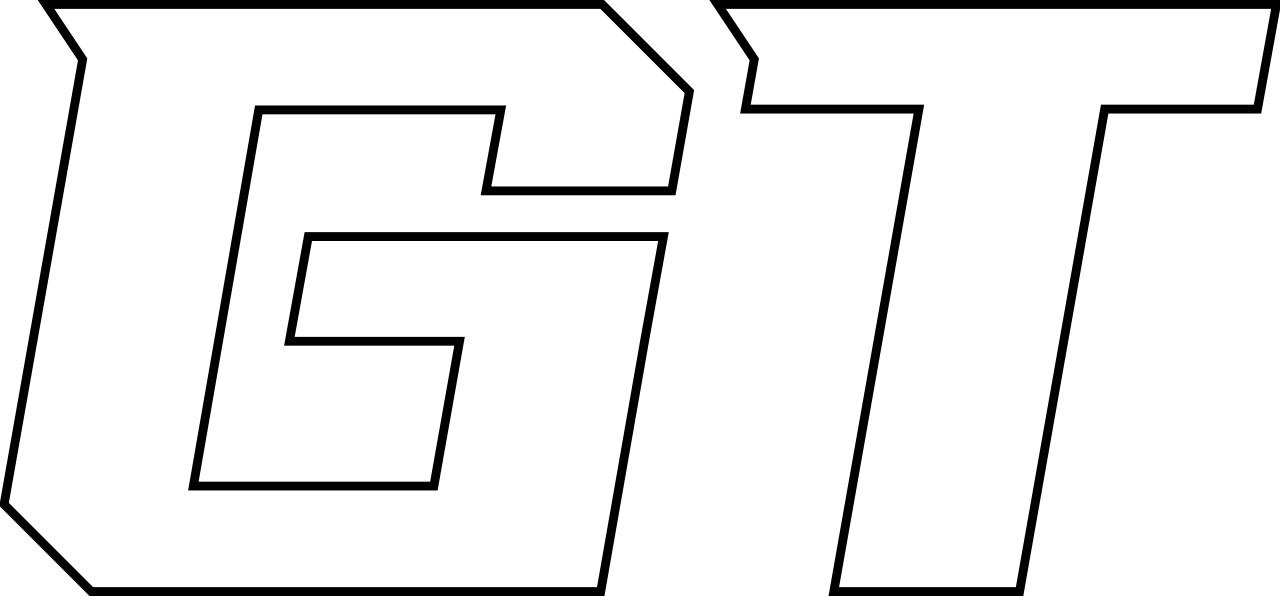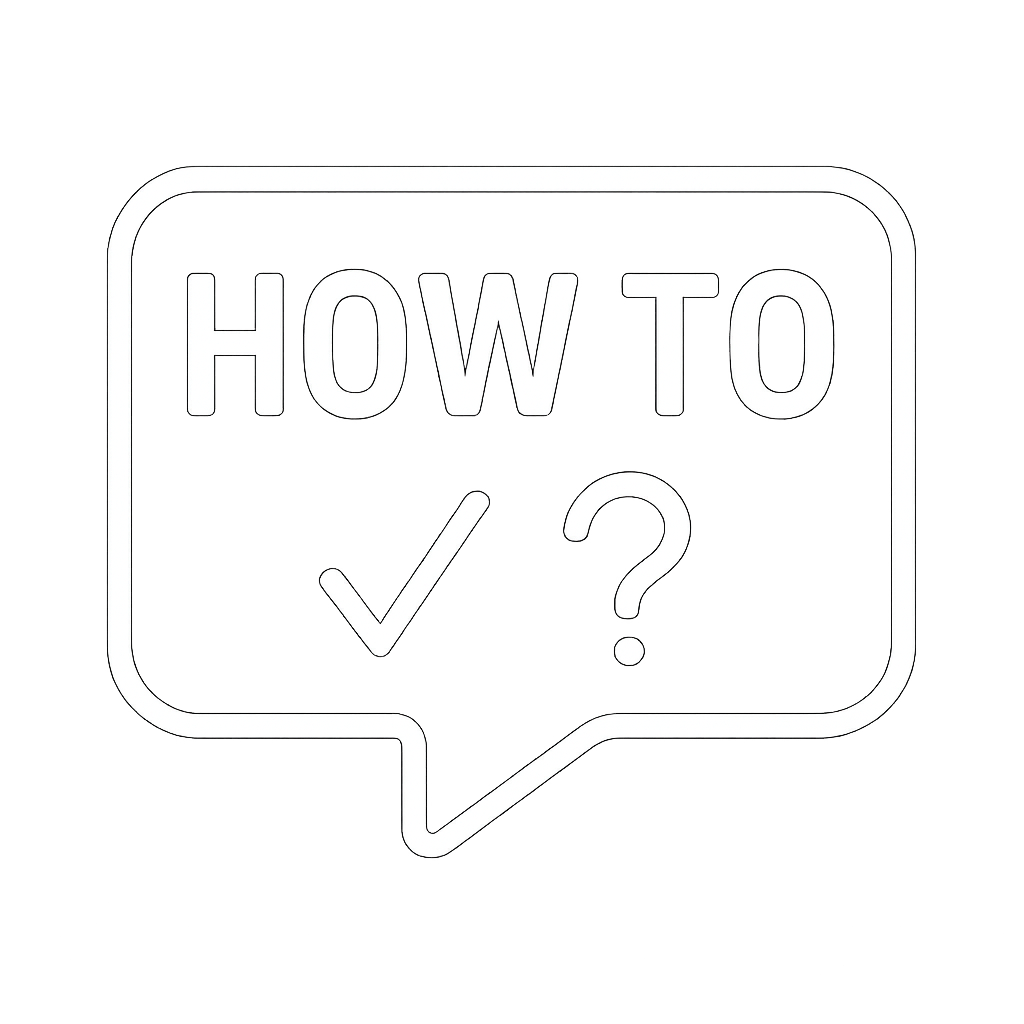How To Create a Rule to Move Messages to a Folder in Outlook
🖥️ Option 1: Create the Rule in Outlook Desktop (Windows or Mac)
✅ Step 1: Create the Target Folder
- Open Outlook.
- In the left folder pane, right-click on your Inbox.
- Choose “New Folder”.
- Name it (e.g.,
Team Messages).
✅ Step 2: Create the Rule
- Go to the Home tab.
- Click on Rules > Manage Rules & Alerts.
- Click New Rule.
- Choose “Apply rule on messages I receive” under Start from a blank rule.
- Click Next, then select:
- “with specific words in the recipient’s address”
- Click the link “specific words”, enter the distribution group email (e.g.,
team@yourdomain.com), click Add, then OK. - Click Next, then choose:
- “move it to the specified folder”
- Click on “specified”, choose your Team Messages folder, and click OK.
- Finish the rule setup (name it, enable it, etc.), and click Finish.
🌐 Option 2: Create the Rule in Outlook Web (OWA)
✅ Step 1: Create the Folder
- Go to https://outlook.office.com.
- In the left pane, right-click Inbox, select Create new folder, and name it
Team Messages.
✅ Step 2: Create the Rule
- Click the Settings gear (⚙️) in the top right.
- Click “Mail” > “Rules” (or search “Rules” in the search bar).
- Click + Add new rule.
- Name the rule: e.g.,
Move Team Messages.
Conditions:
- Under Add a condition, choose:
- “To or Cc” → enter the distribution group address (e.g.,
team@yourdomain.com)
Actions:
- Under Add an action, choose:
- “Move to” → select the
Team Messagesfolder
- Click Save.
🧠 Notes & Tips
- The rule will only apply to emails where the distribution group is explicitly in the To or Cc line.
- This does not work if you're Bcc’d or if the message is forwarded.