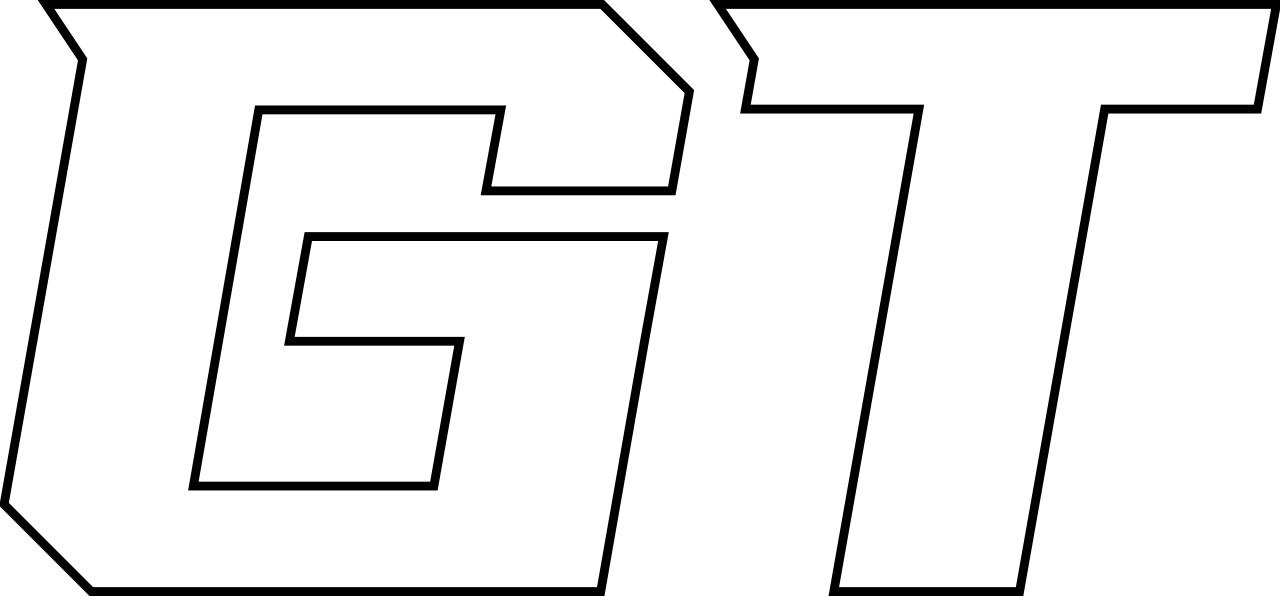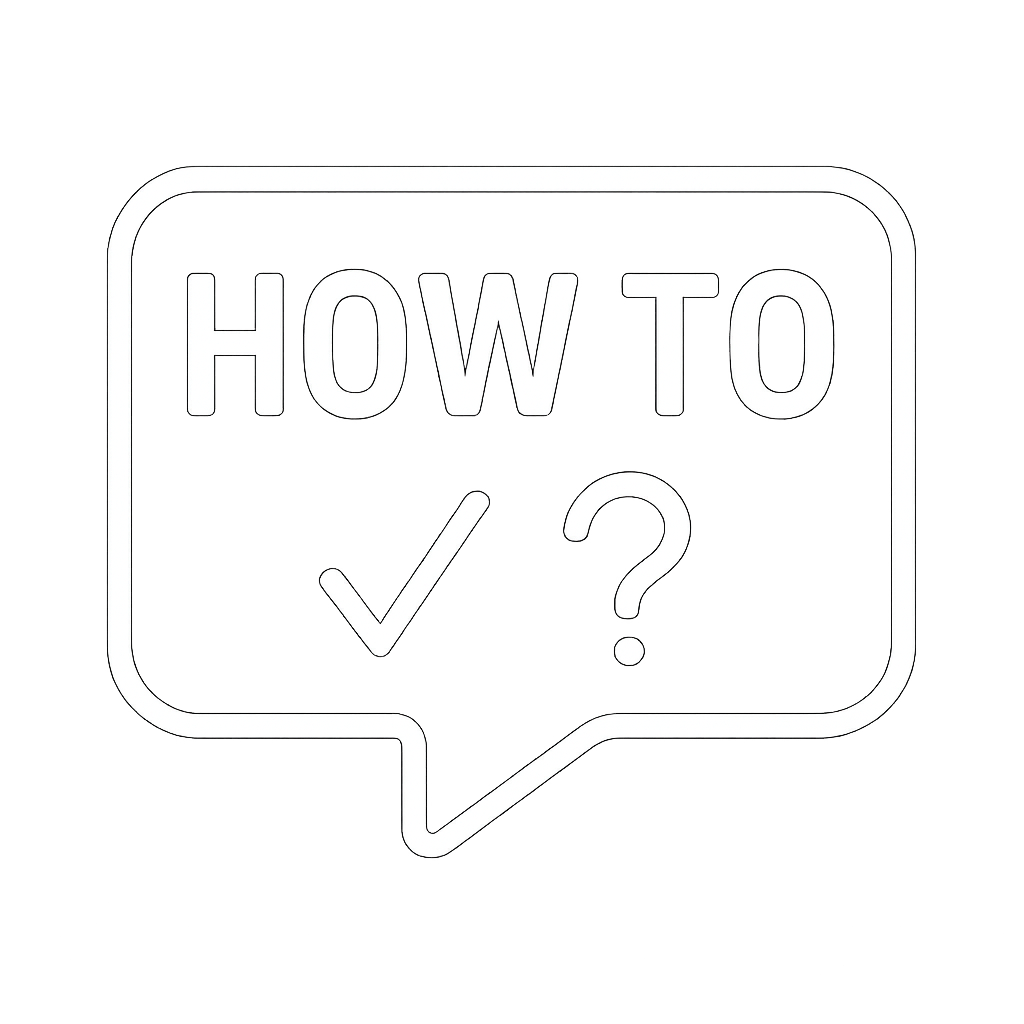How to Add a Shared Inbox to Favorites in Outlook (Windows)
📥
How to Add a Shared Inbox to Favorites in Outlook (Windows)
If the shared mailbox is already added to your Outlook account, follow these steps to view the inbox and add it to your Favorites, depending on whether you're using Classic Outlook or the New Outlook app.
🖥️ For Classic Outlook (Outlook for Windows – Desktop)
✅ View the Shared Inbox
- Open Outlook.
- In the left-hand folder pane, locate the shared mailbox.
- It will appear below your primary mailbox, with its own folder list.
- Click the arrow to expand the mailbox if needed.
⭐ Add the Shared Inbox to Favorites
- Under the shared mailbox, right-click on “Inbox.”
- Select “Show in Favorites.”
📌 The shared Inbox will now appear at the top of your folder pane under the Favorites section.
✨ For New Outlook (Modern Outlook App)
✅ View the Shared Inbox
- Open the New Outlook on your Windows computer.
- In the left sidebar, scroll to the “Shared with me” section.
- Expand the shared mailbox listed there to view its folders, including Inbox.
💡 If you don’t see “Shared with me,” make sure the shared mailbox has been properly added and that you’re signed into the correct account.
⭐ Add the Shared Inbox to Favorites
- Right-click on “Inbox” under the shared mailbox in “Shared with me.”
- Select “Add to Favorites.”
📌 The Inbox will now appear in your Favorites section at the top of the sidebar for easy access.